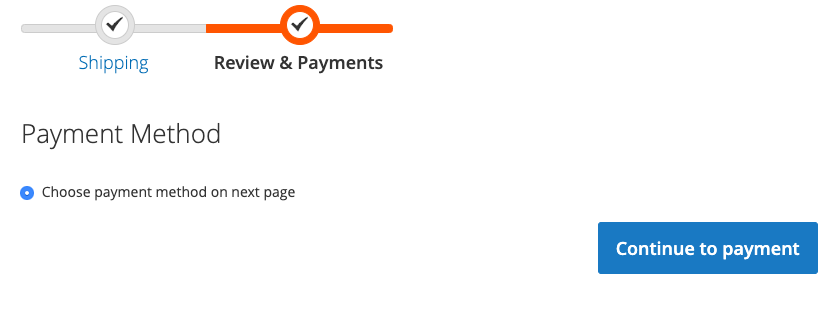How to set up Magento plugin
Download PluginIntroduction
QorePay's standard payment flow empowers merchants to utilize a hosted and secure payments page. Merchants can seamlessly guide their customers to initiate and complete payments through this purpose-built interface.
Extract zip file you downloaded in step 1 in that directory. After that you should have such structure: app/code/SpellPayment/ Magento2Module
In your Magento root folder using command line run: php bin/magento module:enable SpellPayment_Magento2Module --clear-static-content
In your Magento root folder using command line run: php bin/magento setup:upgrade
If needed, in your Magento root folder using command line run: php bin/magento setup:static-content:deploy
Log in to your Magento admin panel and go: “Stores” -> “Configuration”:
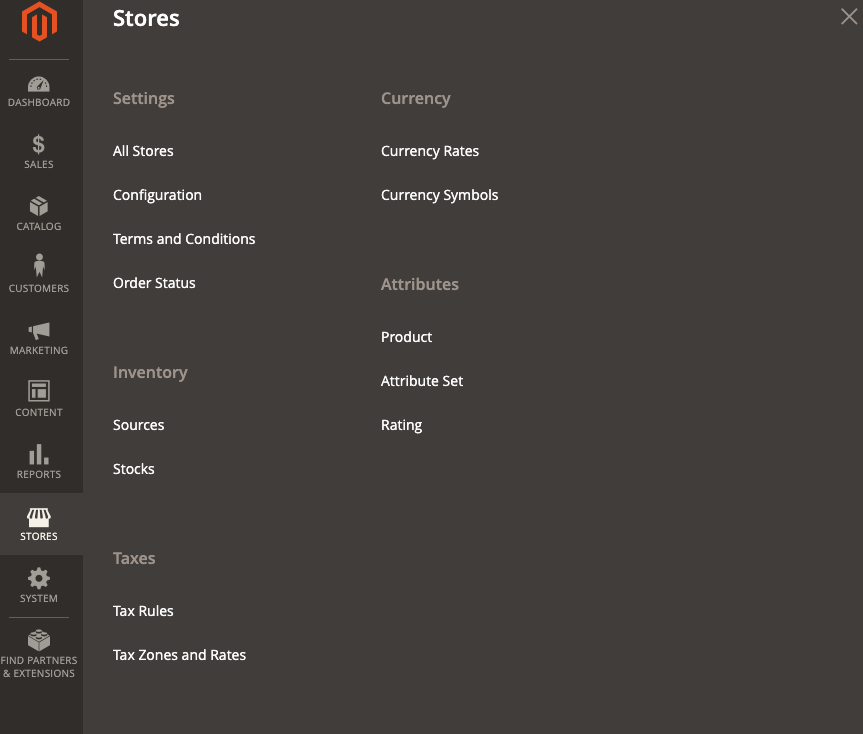
Press “Payment Methods” and find “Qorepay E-Commerce Gateway” under other payment methods:
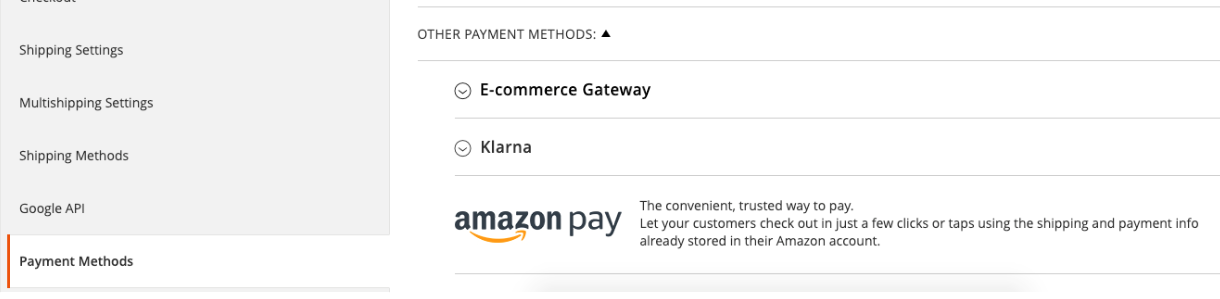
After contract signing with Qorepay you should have “Brand ID” and “Secret key”. Enter those values in settings. Make sure you have selected YES under “Enable API”. After that save changes by pressing “Save Config” on top right corner:
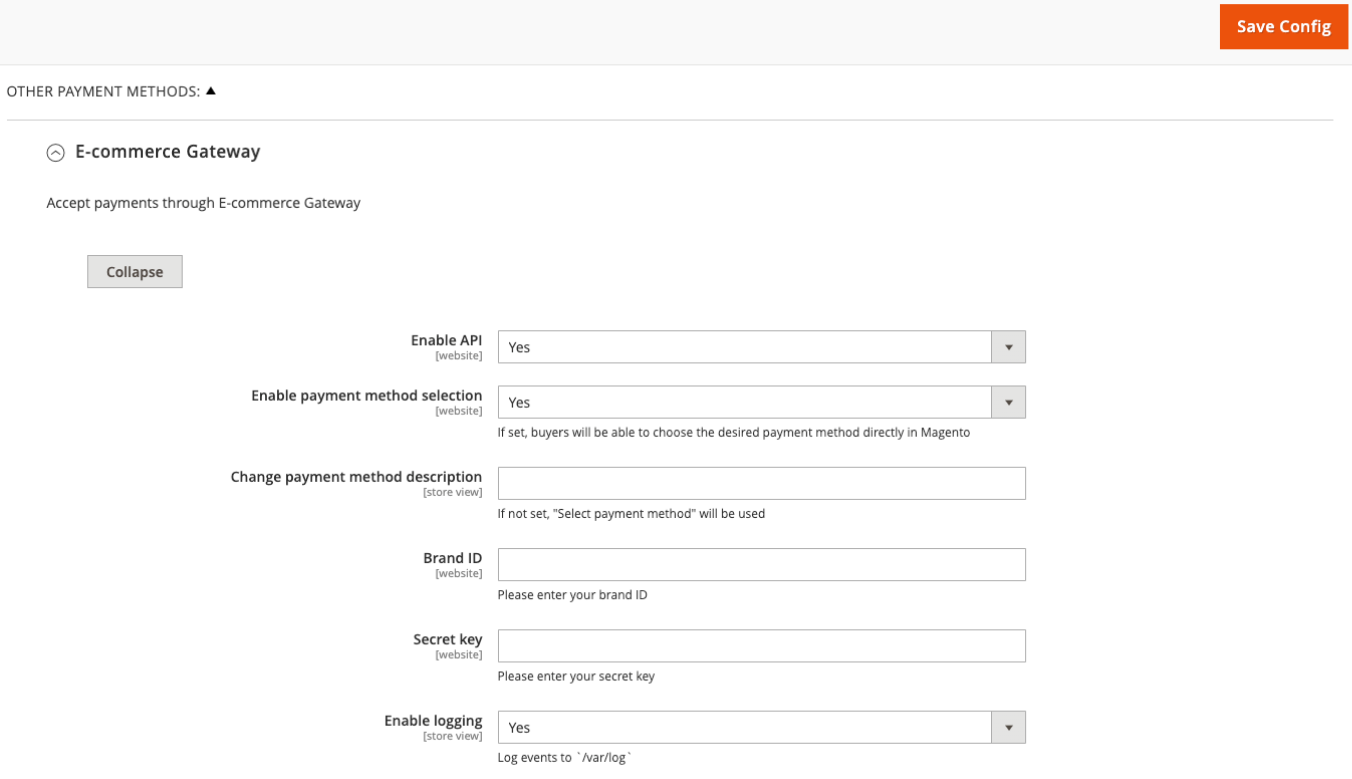
Additional Information
efe If “Enable payment method selection” is set at plugin settings, buyer at checkout process will be able to select payment method directly in e-shop. If you want to change text “Select Payment Method”, enter preferred text in field “Change payment method description” at plugin settings:
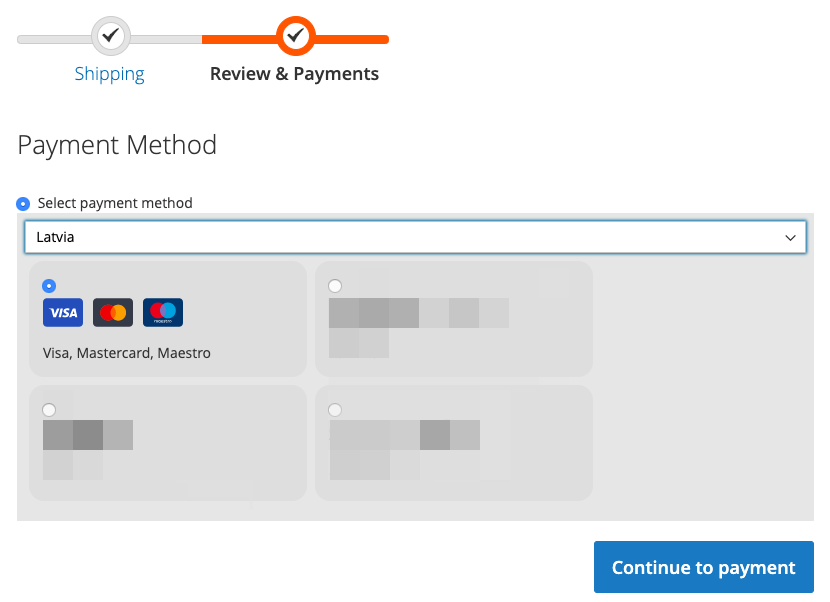
efe If “Enable payment method selection” is NOT set at plugin settings, buyer will be able to select payment method after redirect from e-shop to Qorepay E-Commerce Gateway page. Redirect will be done after pressing “Continue to payment”. If you want to change text “Choose payment method on next page”, enter preferred text in field “Change payment method title” at plugin settings: